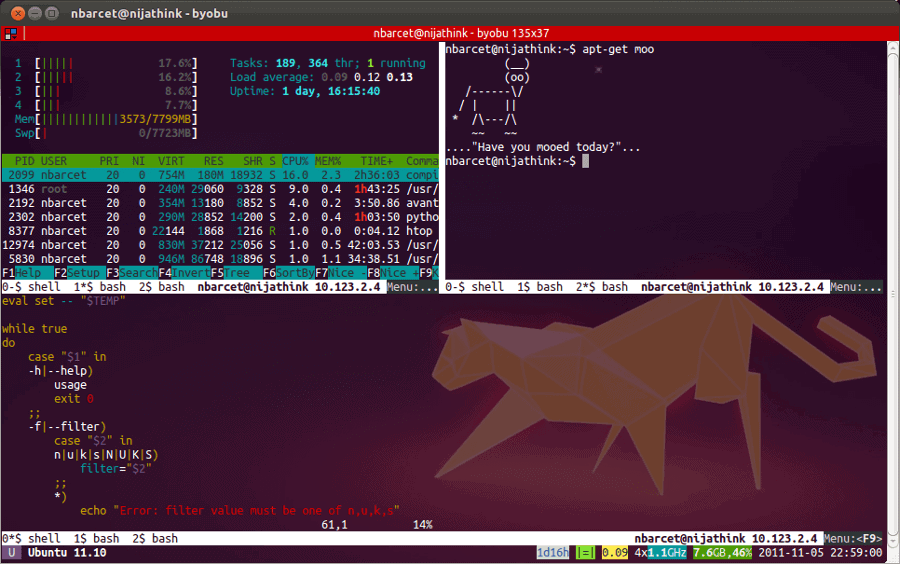The terminal is a command-line interface (CLI) program that allows you to access the inner workings of a Mac. This program allows you to make modifications to the operating system that are not available through the graphical user interface (GUI). When you launch the Terminal, the Unix command-line environment (shell) is opened. Bash is one of those that Apple employs in its operating system. The terminal is really simple to use. To run a command, type it into the command line and press the Return key.
To utilize the Terminal, you must first grasp its fundamental commands and functionalities, as well as how to open it on macOS. Also, bear in mind that the built-in Terminal on a Mac is not a panacea; there are other alternatives, which will be covered later, and you may pick whether to use the built-in one or your ideal Terminal for Mac.
Different Methods for Opening Terminal on macOS
To begin learning the Terminal or just executing commands, you must first open it. There are various methods for starting Mac Terminal.
Method 1: Use Spotlight to open the terminal.
The spotlight may be launched by clicking on the magnifying glass or by pressing Ctrl + Space on the keyboard. Type Terminal into the Spotlight search bar and hit Enter.
Method 2: Open Terminal in the Finder.
If the first method of launching the terminal did not work for you, there is another. Open the Finder and navigate to Applications—Utilities. Run Terminal from the utility menu.
Method 3: Launch Terminal from the Launchpad
Locate and open the Launchpad icon on the dock station. Navigate to the Others folder. Locate and run the Terminal application.
Method 4: Use Siri to launch Terminal.
Locate and open the Launchpad icon on the dock station. Navigate to the Others folder. Locate and run the Terminal application.
10 Best Terminal Apps for Mac
Here is a selection of the greatest Mac terminal programs that you will find useful.
1. Commander One
Commander One takes the top spot on our list of the best Terminal for Mac emulators. It is worth mentioning that the program is first and foremost a handy and lightning-fast file manager that also functions as a Mac Terminal emulator. Commander One works well with the best Mac FTP clients.
The amazing thing about Commander One is that you can use hotkeys to launch Terminal and run commands without leaving the app’s UI. Furthermore, Commander One has a highly adjustable dual-panel interface for the most comfortable workflow, as well as compatibility for a variety of features.
Pros:
- FTP/SFTP/FTPS support
- Cloud storage support
- Compatible with iOS/Android/MTP devices
- Tabs are unlimited.
Cons:
- There is no comparison or directory synchronization.
- does not support multi-renaming.
2. iTerm 2
iTerm 2 is a fantastic terminal emulator for Mac devices. It has a powerful search engine that allows you to easily locate and retrieve the requested file. It may divide a single window into several panes, making your job more efficient. Each window has its own set of sessions. iTerm2 provides numerous profiles, command autocomplete, several customization options, and much more. It is completely free to download and use.
Pros
- Color palettes, typefaces, and keyboard shortcuts are all very customizable.
- Split planes and numerous tabs are supported.
- It integrates with a wide range of popular apps and services.
Cons
- Users who are inexperienced with the terminal may find it challenging.
- It may consume more resources than other terminal apps.
3. ZOC
For more sophisticated users, ZOC Terminal is an excellent choice. Support for tabs is one of its primary features, allowing you to operate numerous terminal sessions at the same time through SSH, telnet, QNX, and other terminals. This terminal emulator for Mac is jam-packed with commands and is extremely customizable to fit your terminal style. Its emulations are powerful and comprehensive, including mouse and keyboard capabilities, pass-through, and line graphics.
Pros
- Rexx support
- Automatic highlight function
- User-friendly interface
Cons
- The app is expensive.
4. MacWise
MacWise is a terminal software program that allows remote access and control of Mac systems. It has a plethora of functions, including file transfer, remote pairing, sharing and collaboration, and virtual desktop access. Furthermore, it provides security features such as secure login and encryption to keep your data safe.
Pros
- It supports several protocols and provides several connection types.
- It may also be used to access virtual desktops.
- When compared to other terminal programs, it provides superior security features.
Cons
- The customization options are restricted.
- For non-Mac users, the UI is a little confusing.
5. MacTerm
MacTerm for Mac is an extremely capable tool with numerous features, customization possibilities, and an appealing user interface. This Mac Terminal emulator has the greatest user experience available, with complete keyboard access, spoken context menu commands, a Unicode core, sophisticated emulation, terminal search, and other features. The software is convenient and simple to use, and it gives you the greatest management available. Furthermore, MacTerm has free and freemium payment alternatives.
Pros:
- Macros are supported.
- a command-line window that floats
Cons:
- It doesn’t always respond to actions.
6. Kitty
Kitty is a powerful and feature-rich GPU-based terminal emulator for macOS. It takes advantage of OpenGL for easy access and has numerous layouts that tile side by side. It supports all sophisticated terminal capabilities, such as various graphics, Unicode, real color, mouse controls, focus tracking, and many more. Control is possible via scripts, shell prompts, and even SSH. This software includes a Kitten framework that allows you to enhance Kitty functionality and also offers startup sessions to select the layout or directory to run on startup.
Pros
- It is a quick and feature-rich terminal with several customization possibilities.
- It is capable of generating a unique command.
- It offers a contemporary, user-friendly interface.
Cons
- When opening many huge files at once, it may get sluggish.
7. PowerTerm InterConnect
PowerTerm InterConnect is regarded as the finest terminal application for Mac with the least amount of space required on your Mac machine. The software supports a broad range of hosts and aims to simplify and expand on obsolete access functions. PowerTerm InterConnect is an excellent alternative to the built-in macOS Terminal, with a comprehensive range of functions.
Pros
- Provides a free trial period
- Over 30 languages are supported.
- Concurrent sessions
- Scripts
- SSH and SSL encryption
Cons:
- Platforms that are supported: macOS 10.11–10.15
- The most recent update occurred in 2019.
8. Hyper
Hyper is an electron-based terminal with a great user interface. It is one of the quickest and most used terminal programs, with new features to improve your performance. HTML, JavaScript, and CSS programming are all supported. It also allows you to develop and install your own plugins, as well as reload them using the keyboard shortcut (command+r). For your plugins, there are several themes to pick from.
Pros
- It allows you to open many tabs at the same time.
- For dependable usage, divide the terminal into two parts.
- It is compatible with a wide range of file transmission protocols.
Cons
- High terminal usage may have an impact on the functioning of your device.
- It is difficult to understand for those who are unfamiliar with command-line interfaces.
9. Byobu
Byobu is a free and open-source terminal application for the Mac. Byobu was initially released for the Ubuntu Linux distribution. It was later published for Mac PCs. Byobu is a lightweight and easy-to-use terminal utility. If you’re new to terminal commands, Byobu is a good place to start because it’s so simple to use. The biggest disadvantage of the tool is that it lacks sophisticated functionality. You may get Byobu for free on your Mac.
Pros
- It enables users to operate numerous terminal sessions concurrently.
- It allows you to change the background color, font, and window size.
- It supports split-screen mode for use with several tabs.
Cons
- It does not support scripting as well as other terminal apps.
- It might be tough to set up.
10. Upterm
Upterm is an open-source terminal for macOS. It primarily serves as a terminal emulator and IDE (Integrated Development Environment). Upterm, originally known as Black Screen, has a smart search for rapid access and saves all of your queries to the history tab. You are permitted to carry out your function using the relevant keyboard keys. Upterm features an auto-completion feature that completes commands and spares you from having to type them again.
Pros
- It offers a dependable and secure connection to the distant system.
- It has strong scripting capabilities.
- It is also compatible with Linux.
Cons
- For new users, it might be challenging to configure and utilize.
Why Should You Use an Alternative to the Mac’s Default Terminal?
Many macOS users seldom or never access or utilize the Terminal program. To the average user, it appears to be unintelligible and superfluous. While the default terminal is strong and functional, it should be noted that it lacks certain helpful capabilities. It’s a good thing that the default Terminal software isn’t the only one accessible, and you can pick your finest Terminal for Mac solution.
Whether you want something with more functionality, something more customized, or simply something that looks cool, Then you have a lot of alternatives for finding the finest Terminal program for Mac.
Conclusion
As you can see, each Mac Terminal emulator has benefits and drawbacks. Some of the functions are better integrated in one of the applications than others, while others are missing. As a result, before making a decision, we propose that you test them all, assess them all, and then select your best terminal for Mac.