
You’ve come here because you want to modify the name of your YouTube channel.So, first and foremost, I’d like to ask you a couple of questions.What are you changing your name to and from, and why are you doing so?The approach is the same whether you are using Android or iOS.Simply tap on your channel logo in the upper right corner, followed by your channel.A settings icon will appear next to your channel name.When you do, you should see a pencil icon next to your channel name.You should now be able to change the name of your channel by tapping that.Now, before you go anywhere, I did offer a couple of caveats, the first of which is this.You can only alter the name of your YouTube channel three times per 90 days.
Also, do you have a brand account?
Keep this in mind even if you have no idea what I’m talking about.When you change your name on YouTube, you’re changing it not only for your channel, but also for all of your Google services associated with that account, which isn’t ideal if you want to keep the two things distinct.Now, I’m not sure why this is the case.I believe it has something to do with Google+’s legacy.There is, however, some good news.There is a slightly sophisticated solution to all of this.
Are you ready to expand your YouTube channel?
A brand account is required if you wish to separate your YouTube channel from your Google account.A brand account provides various advantages, the first of which is the ability to adopt a custom channel name without affecting your personal Google account.You may also manage many channels from a single Google account, and you can appoint managers and owners to your brand account to assist you in managing those YouTube channels.
The procedure entails creating a brand account and then migrating your YouTube channel to that brand account, which is a multi-step process.If you wish, you could definitely do it on your phone, and the best place to start would be www.youtube.com/account advanced.However, doing it from a computer will be lot easier and safer. If you’ve discovered a better name for your YouTube channel, you can delete the old one and replace it with the new one.We’ll walk you through renaming your YouTube channel on the web and on mobile.
What Happens When You Change the Name of Your Channel?
When you change the name of your channel, YouTube begins using the new name throughout the network.
If you have used channel translations to translate your current channel name, you will need to adjust that translation for your new name.Furthermore, if you have a verification badge on your channel, you will lose it when you rename it.
How To Change My Channel Name On Youtube
1. Signing into YouTube.
Begin by logging into YouTube and changing the name of your channel.Then, in the top right corner, click on your profile photo and select “Your channel” from the drop-down option.Change the name of your YouTube channel.
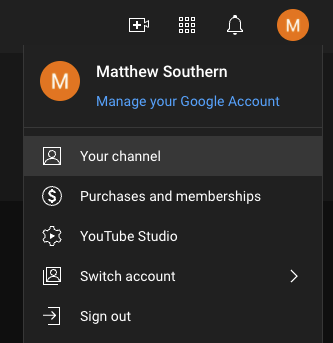
2. In YouTube Studio, personalise your channel.
Click Customize Channel from the channel page.This will open YouTube Studio and take you to your channel’s dashboard.Change the name of your YouTube channel.
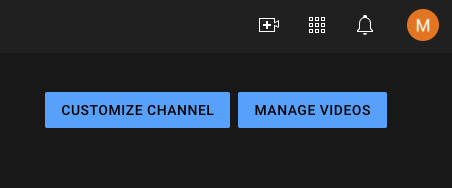
3. Change the name of the channel
Select Basic information from the top navigation menu in YouTube Studio.Then, next to your channel name, click the pencil icon to alter it. modify the name of your YouTube channel.
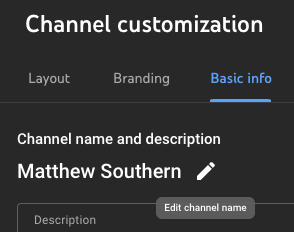
4. Save Any Modifications
Click the Publish button in the upper right corner to save your new channel name.Change the name of your YouTube channel.
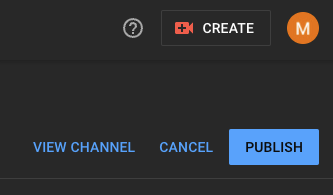
Steps To Change The Name Of Your YouTube channel On Mobile
1.Go to the Home Page of Your Channel
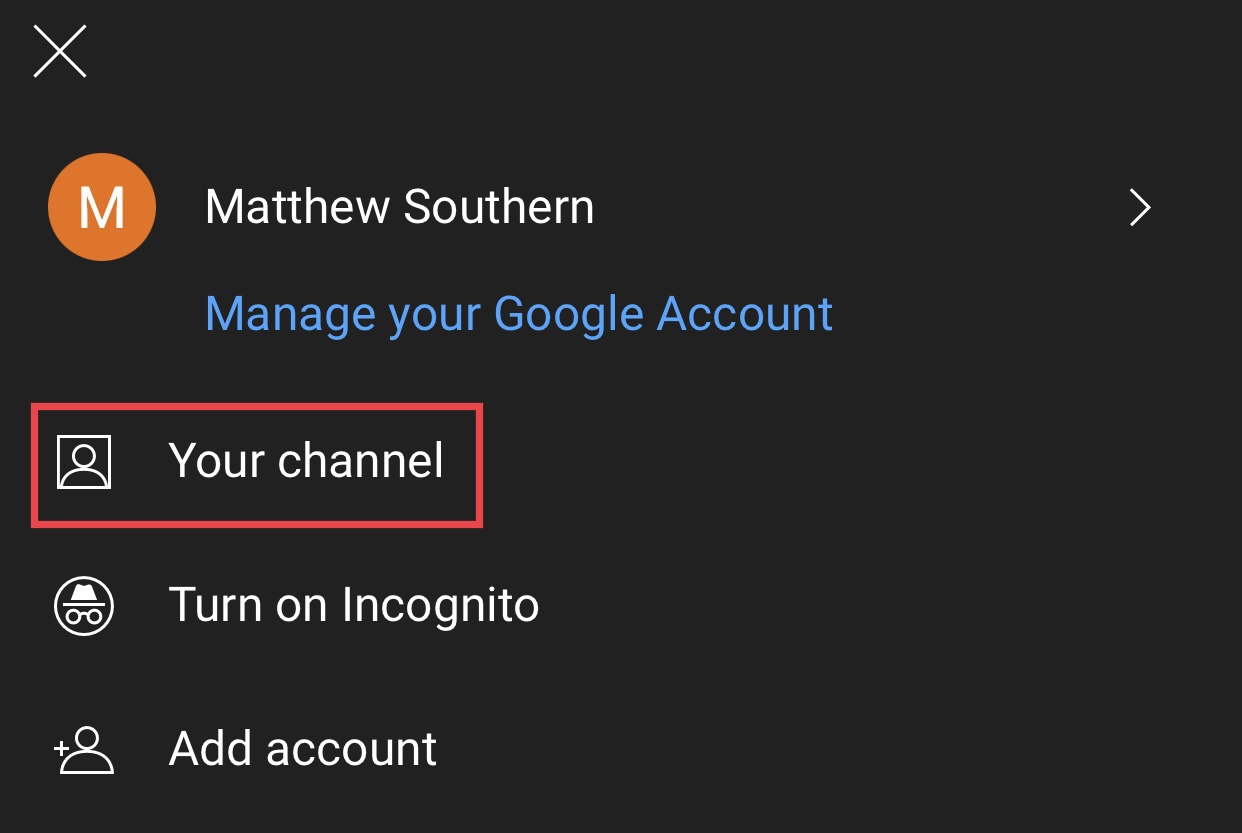
- Then tap your profile picture in the YouTube mobile app.
- Select Your Channel from the drop-down option.
- Change the name of your YouTube
2. Change the name of the channel
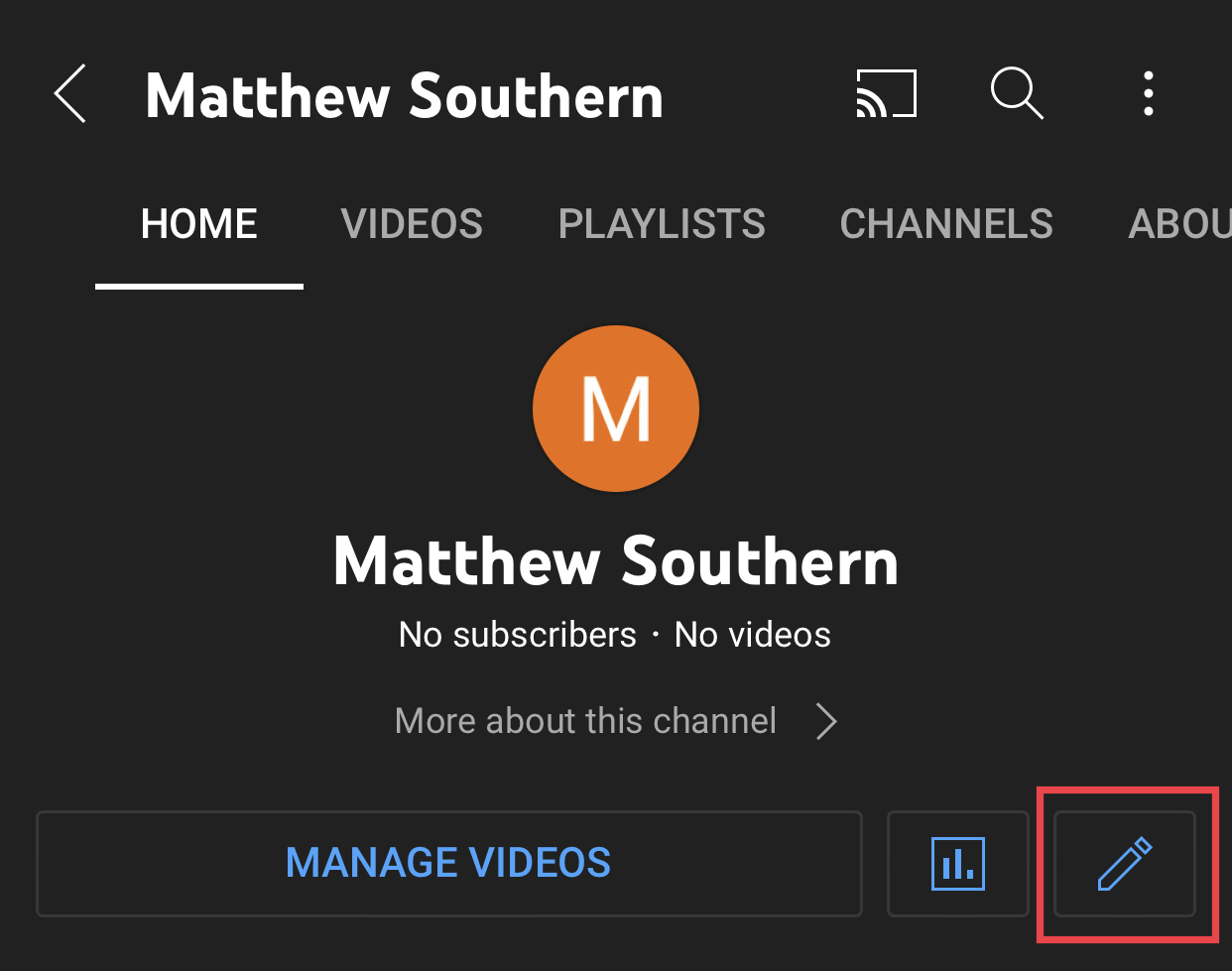
- On the next screen, click the pencil icon, then the pencil icon again.
- Then, fill in the name of your new channel.
- Change the name of your YouTube channel.
3. Save Your Work
Click the checkmark button in the top right corner to save your new channel name.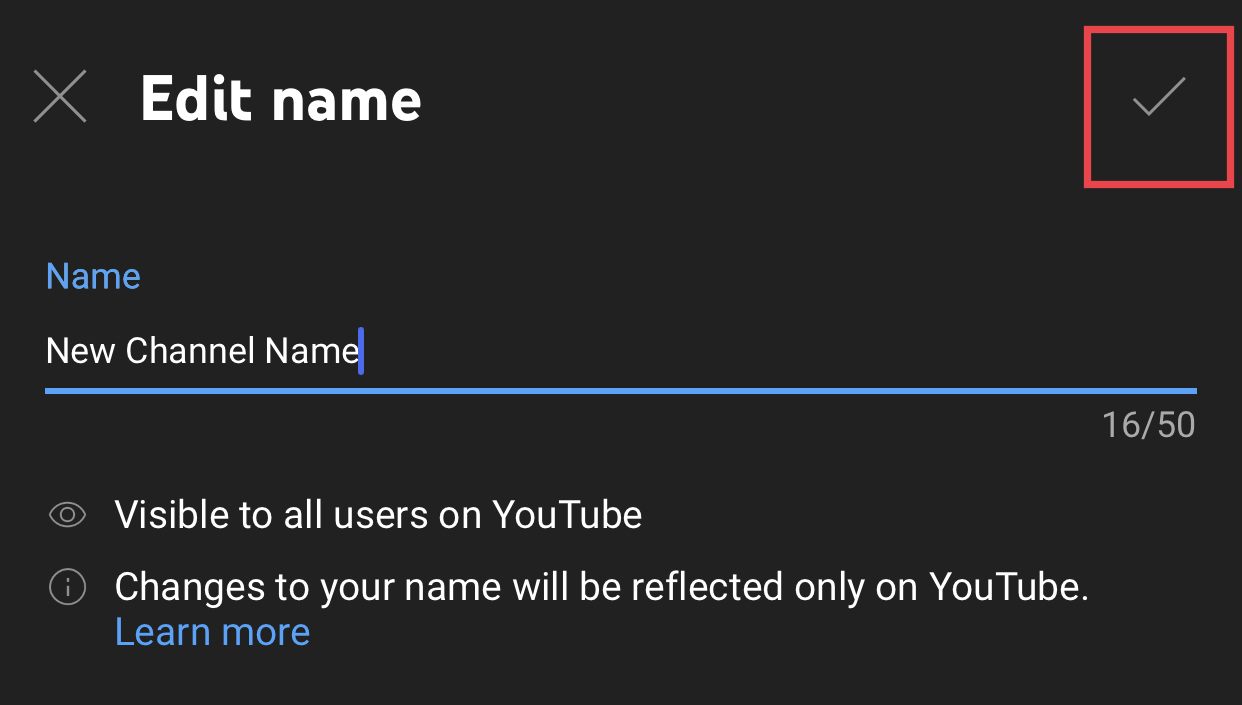
Log in to the site with your YouTube (Google) account
Click “Customization” in the sidebar on the left of the YouTube Studio website.A “Channel Customization” page will appear.Click “Basic Info” at the top.Click the pencil symbol next to your current channel name in the “Basic Info” box that opens.You can now change the name of your channel.Enter a new name for your channel in the “Name” field.Then, on the “Channel Customization” page, click “Publish” in the upper-right corner.That’s the end of it.You have successfully changed the name of your YouTube channel.It will take a few days for your new channel name to be shown throughout the site.If you wish to start a new YouTube channel with a different name, you need erase your current one.
The Best Tech Newsletter Available Anywhere
Join 425,000 other people who receive a daily digest of stories, articles, news, and trivia.You agree to the Terms of Service and Privacy Policy by submitting your email.
How to Change Your Mobile Channel Name
You may also rename your YouTube channel from your iPhone, iPad, or Android device.You’ll need the YouTube app on your phone to achieve this.
Begin by opening the YouTube app on your phone
Tap your profile symbol in the top-right area of the app.Tap “Your Channel” on the new profile page that appears.Tap “Your Channel” on the profile page in the YouTube app.Tap “Edit Channel” on your channel page, just below the current channel name.Tap “Edit Channel” on the channel page in the YouTube app.You’ve arrived at the “Channel Settings” page.Tap the pencil icon next to the “Name” field.
On your screen, a little box will appear.Tap the “Name” area in this box and give your channel a new name.Then press “OK.” In the YouTube app, tap the “Name” field, type a new name for the channel, and then hit “OK.”That’s the end of it.YouTube will now utilise your new channel name in the future.You should also modify your display name on Gmail, Instagram, Twitter, and Skype to maintain your name consistent across platforms.It’s just as simple on these platforms.
Tips and Strategies for Naming
Here are some brief recommendations and strategies to help you choose a name for your channel.
Avoid Using Numbers:
Using a number in your channel (CookingWithMelissa85) can give the impression that your name was formed automatically.
Availability of Domain Names:
As your channel rises in popularity, you’ll probably want to start creating a brand outside of YouTube.Having a consistent Channel Name and domain name can aid in this process.However, you are not required to obtain a.com domain (a .net, .co or .io can also work).
Availability of Social Media Accounts:
Check to verify if your Channel Name is available on Twitter, Facebook, Instagram, and other prominent social media platforms.This is not required.However, having social media account names and URLs that match your Channel Name is beneficial.
Maintain Simplicity:
Make your Channel Name simple to say and spell.In general, it is preferable to employ 2-3 word phrases (The Film Theorists) rather than one difficult term (FilmTheorology).
Use a Tool:
If you’re stuck for a name, I recommend using the Shopify Business Name Generator.Simply select a word or phrase that you wish to incorporate in your Channel Name, and the programme will generate 100 name suggestions.
Tips and Strategies for Naming :
Here are some brief recommendations and strategies to help you choose a name for your channel.
Avoid Using Numbers:
Using a number in your channel (CookingWithMelissa85) can give the impression that your name was formed automatically.
Availability of Domain Names:
As your channel rises in popularity, you’ll probably want to start creating a brand outside of YouTube.Having a consistent Channel Name and domain name can aid in this process.However, you are not required to obtain a.com domain (a .net, .co or .io can also work).
Availability of Social Media Accounts:
Check to verify if your Channel Name is available on Twitter, Facebook, Instagram, and other prominent social media platforms.This is not required.However, having social media account names and URLs that match your Channel Name is beneficial.
Maintain Simplicity:
Make your Channel Name simple to say and spell.In general, it is preferable to employ 2-3 word phrases (The Film Theorists) rather than one difficult term (FilmTheorology).
Use a Tool:
If you’re stuck for a name, I recommend using the Shopify Business Name Generator.
Simply select a word or phrase that you wish to incorporate in your Channel Name, and the programme will generate 100 name suggestions.
Reviews Of Doodly – Is Doodly Animation Software Worth It? – 2022



