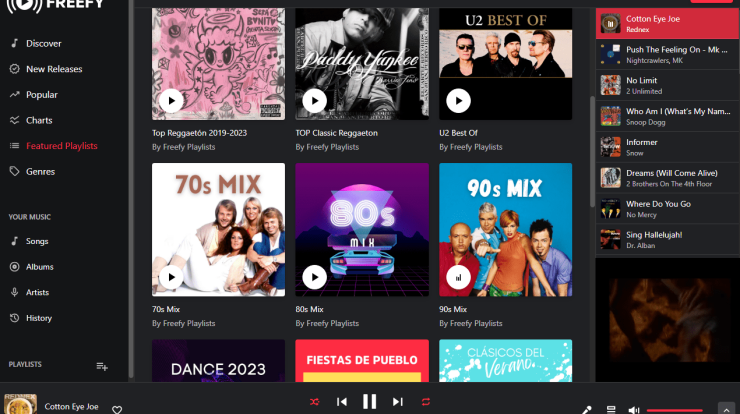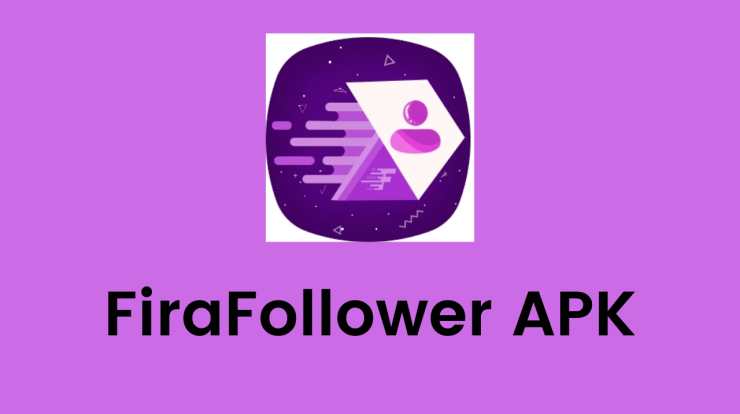How to Get Rid of My AI on Snapchat? Are you sick of having to see my AI in your chats on Snapchat? It makes sense if you would rather have a more conventional Snapchat experience without AI-driven components, even though the AI chatbot offers a variety of functions and recommendations. The process of how to get rid of My AI on Snapchat will be thoroughly explained in this comprehensive guide. We can help you whether or not you have a membership to Snapchat+. Now let’s get going!
Numerous tech behemoths are attempting to include AI chatbots into their products in response to ChatGPT’s growing popularity. Nevertheless, Snapchat is the first social media network to effectively launch “My AI,” an AI-powered chatbot that was created with the aid of the Open AI language module. Initially available only to Snapchat+ subscribers, it is now accessible to all users for free. This new feature might not be to everyone’s taste, though. Hence, you can use this approach to help you remove My AI from the Snapchat conversation feed.
How to Get Rid of My AI on Snapchat?
You must sign up for Snapchat+ in order to remove My AI from your chat stream. After that, use these workarounds:
1. How to Get Rid of My AI on Snapchat From the chat window
To access the chat screen, swipe right from the camera screen when the Snapchat app is active on your smartphone.
Here, you can launch a menu by long-pressing the My AI conversation card.
- Click on the Chat Settings menu item.
- Select “Clear from Chat Feed” from the menu by tapping on it now.
- To end the discussion, touch the “Clear” button when the confirmation prompts show up.
- My AI will be taken out of your chat stream right away as a result.
2. How to Get Rid of My AI on Snapchat From Configuration
Using the app settings is an additional way to get My AI out of the conversation stream. Here’s how to use this strategy, which is helpful if you wish to remove the data you shared with MyAI:
- To begin with, open your Snapchat chat screen and tap the profile button.
- Next, to open the Settings menu, tap the gear symbol located in the upper-right corner of your screen.
- Next, select the “Clear Data” tab located in the “Privacy Controls” area.
- In the new window, scroll down to the “Clear Conversation” tab and tap it.
- In the confirmation window, choose the “Clear” button after tapping the “X” icon next to My AI.
- Your conversation stream will no longer display my AI as a result. Your communication history will still be stored by Snapchat, though.
- Return to the Clear Data window and select the “Clear My AI Data” tab to get rid of the chat data.
- Lastly, to remove the data shared with My AI, hit the “X” icon and choose the “Clear” button for each choice in the new window.
How to Take My AI Out?
The procedures listed below can be used by Snapchat+ members who want to take My AI off of their Snapchat feed:
- Launch Snapchat.
- Access the profile settings.
- Go to the management screen for Snapchat+.
- To remove MyAI from your feed, toggle it off.
- You can choose to take the following actions to get rid of MyAI entirely from your feed:
- To access the conversation screen, swipe right from the camera screen.
- Don’t let go of my AI.
- On “Chat Settings,” tap.
- Click the “Clear from Chat Feed” button.
Simple Steps to How to Get Rid of My AI on Snapchat?
Let’s go on to the detailed instructions on how to get rid of My AI on Snapchat while keeping these factors in mind.
Step 1: Open Chats on Snapchat and Launch
On your iOS or Android smartphone, launch the Snapchat app to start the process of deleting My AI from your account. Tap the conversation icon at the bottom of the screen to get from the home screen to the Chats area.
Step 2: Use My AI in Conversations
Find my AI in the list of chats under the Chats section. To start a chat, tap on My AI. To view the profile of the AI once the chat has opened, tap on My AI in the top navigation bar.
Step 3: Open the Chat Preferences
A three-dot icon can be found in the upper right corner of the screen within My AI’s profile. To view an options menu, tap this button. Choose Chat Settings from the sheet menu at the bottom.
Step 4: Remove my AI from the chat stream
There is a “Clear from Chat Feed” option under the Chat Settings menu. In order to remove my AI from your conversation feed, tap this option. You’ll see a pop-up asking you to confirm your selection. To complete the deletion process, tap the “Clear” button.
Your Snapchat account’s Chats section now contains My AI no longer exists. Let’s go on to another way to get rid of my AI without having to pay for Snapchat+.
Take My AI Away Without Snapchat Plus
There is another way if you wish to delete My AI from your account but don’t have a Snapchat Plus subscription. You will be able to remove the discussion data connected to My AI even if it isn’t removed from your chats using this method. To continue, take the following actions:
- On your smartphone, open Snapchat and tap the profile icon (often a Bitmoji) in the upper left corner of the camera screen. Click the gear (Settings) button in the upper-right corner of your profile.
- Select “Clear My AI Data” from the Account Actions section by scrolling down.
- Click the “Confirm” button in the pop-up question to confirm your choice.
- Please be aware that while you can erase all the conversational data related to My AI by following these instructions,
- My AI will still be present in your chats. You’ll need a Snapchat+ subscription to get rid of it entirely from your chats.
Taking My AI Chats with Snapchat Plus Off
You can use the instructions listed below to get rid of My AI if you use Snapchat+. You can erase my AI talks using this approach, just like you can delete conversations with your friends and family:
- On your smartphone, open Snapchat and tap the profile icon (often a Bitmoji) in the upper left corner of the camera screen.
- Click the gear (Settings) button in the upper-right corner of your profile.
Select “Clear Conversation” from the Account Actions area by swiping down.
Find the chat with My AI in the Clear chat menu, then touch the cross (X) next to it. - · Click the “Clear” button in the pop-up question to confirm your selection.
- You can erase all of the discussion data from your My AI and remove it from your Snapchat chats by following these instructions.
Getting My AI Unpinned from My Snapchat Feed
There are a few different ways to unpin My AI from the top of your Snapchat feed while still allowing it to remain in your chats. We’ll walk you through two different approaches: utilizing the Chat Settings straight from the Chats area or using the Snapchat+ settings.
Method 1. Using Snapchat+ Settings
- On your smartphone, open Snapchat and tap the profile icon (often a Bitmoji) in the upper left corner of the camera screen.
- Go to your profile and select “Snapchat+.”
Turn off the My AI option by navigating to the bottom sheet menu. - You can effectively unpin MyAI from your Snapchat chat stream by following these instructions.
Method 2: Via the Chat Preferences
- Open the Snapchat app on your device, then tap the conversation button at the bottom of the screen to go to the Chats section.
- Long-pressing on My AI in the Chats list will open the conversation settings menu.
Choose “Chat Settings” from the menu and press “Unpin Conversation.” - By following these instructions, you will remove the pinned My AI chat from the top of your Snapchat feed.
Things to Think About Prior to Eliminating My AI
Prior to beginning the removal process, it’s important to take into account the following:
Snapchat+ Subscription Requirement: To entirely remove My AI from your Snapchat chats, you will need a Snapchat+ subscription. Although you can manage particular settings and privacy choices without a subscription, a Snapchat+ membership is necessary to completely remove My AI.
Effect on User Experience: When you remove My AI from your chats, you will also lose simple access to all of its features, interactions, and tailored suggestions that make using Snapchat better. Before choosing to delete My AI, we advise you to check its settings and choices within the program and give it some try.
Reasons Why Users Would Want to Get Rid of My AI on Snapchat
Some users might wish to take My AI out of their Snapchat experience for a number of reasons.
These include a desire for human contact over conversing with an AI chatbot, privacy issues, or unwelcome reactions.
Reasons to Hold on to My AI
However, users of Snapchat may benefit from retaining My AI. Convenience is one benefit, since My AI may provide rapid information access and tailored recommendations based on user preferences.
What’s my Snapchat AI?
An in-app chatbot called My AI was created to help Snapchat users get by in daily life.
It is driven by ChatGPT, an OpenAI system that produces realistic responses in a range of scenarios.
My AI aims to strengthen users’ bonds with the things and people they care about.
Issues and Disputations
Although there are advantages to my AI, questions have been raised about its security. Snapchat understands that despite efforts to enhance and develop its skills, My AI might not always refrain from delivering potentially damaging reactions.
Users must proceed with caution and confirm the responses that MyAI has given them on their own.
Is AI secure?
Snapchat has put in place protections to stop My AI from returning negative results, such as violent, bigoted, sexually explicit, or hazardous content.
However, because the function is still in its early stages of development, there may be content that is damaging, deceptive, biased, or inaccurate.
Users are advised not to provide MyAI with sensitive or private information.